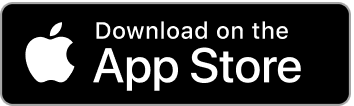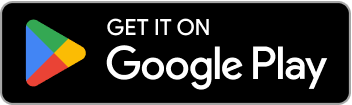How To Sync Workouts With Your Garmin Wearable
Step-by-step guide to syncing your custom workouts from LiftTrack to your Garmin wearable device through Garmin Connect
Garmin wearable users often lament the lack of support and functionality for weight lifting within their devices’ built-in apps. Fortunately, LiftTrack is a weight-lifting app designed to sync with Garmin Connect for improved customizability and tracking capabilities. The app’s ability to sync with Garmin Connect means that your custom workout routines and preferences can be accessed directly through your Garmin wearable device during your workout. LiftTrack’s technology and synchronicity allow weightlifters to compensate for Garmin Connect’s shortcomings, improving progression and routine reinforcement.
In this article, we’ll be sharing how to sync workouts with your Garmin wearable through Garmin Connect.
Expect to learn:
- How to navigate the app’s interface for Garmin syncing
- The meaning of various icons in the app
- What watch-syncing methods are available
- How to verify your workouts have synced with Garmin
- What Garmin Connect issues are commonly encountered
Syncing With Garmin Connect
If Garmin Connect is so commonly disliked by weightlifters, then why is it a vital component for syncing workouts? Garmin Connect currently exists as the sole intermediary through which Garmin wearable devices can be synced with other applications. In other words, it is the only middleman available to connect your custom workouts with your Garmin watch.
If you want your custom-built workouts to appear on your Garmin wearable, you must first sync them to Garmin Connect. While LiftTrack can consistently sync workout data with Garmin Connect, the same cannot be said about Garmin Connect and Garmin watches. Delays typically occur when Garmin Connect attempts to sync your workouts to your wearable.
The first step is logging into your Garmin Connect account through LiftTrack’s Settings page under Connections. Once logged in, any new workouts you create will sync automatically with Garmin Connect. The sync icon is confirmation that your Garmin Connect account has successfully synced with your workout.
If you are not logged into Garmin Connect or syncing a workout has failed, the sync icon will appear differently beneath your workout.

Editing & Scheduling Workouts
Once logged into Garmin Connect, any workout edits made in the LiftTrack app will be automatically sent along to Garmin Connect. As long as the Garmin sync icon is visible beneath your workout, that workout has been successfully updated in Connect. Syncing between LiftTrack and Connect works quickly and reliably, but issues can still occur when Connect attempts to push synced workouts to your Garmin wearable.
LiftTrack’s workout scheduling feature enables workouts to automatically appear on users’ Garmin devices through the Garmin Connect calendar. Scheduling is the optimal way to sync workouts to your watch, allowing extra time for your watch to sync with Garmin Connect passively. After scheduling a workout in LiftTrack, it should appear on your watch under Scheduled Workouts.
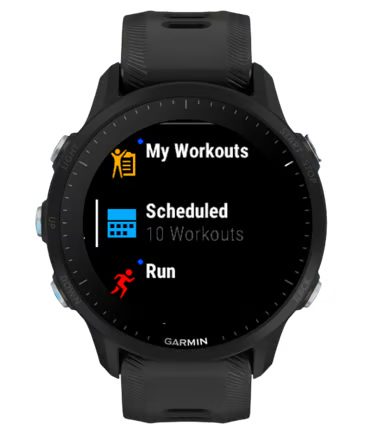
If a user has just recently scheduled a workout and their watch hasn’t had adequate time to sync, they can opt to manually sync the workout to their Garmin wearable by using the force sync feature. This manual syncing method is useful for unplanned workouts, but it is not the ideal avenue for syncing workouts to your watch. Garmin Connect does not always send workouts to users’ wearables on the first syncing attempt; therefore, force-syncing may require multiple tries before your watch successfully receives the workout.
Saving Garmin Storage With Scheduled Workouts
Garmin’s “Scheduled” workouts and “My Workouts” have several key differences in addition to the aforementioned syncing methods. Scheduled workouts help save storage space by removing completed workouts from your watch’s local storage, ensuring that future Scheduled workouts will not be hindered by storage capacity limits. Adversely, My Workouts remain stored until they are deleted manually, occupying permanent storage space in the meantime.
It’s also important to note that updated workouts won’t overwrite versions saved in My Workouts unless they are resent from Garmin Connect directly. On the other hand, Scheduled workouts sync updated workout details automatically, making them the optimal way to use LiftTrack with your Garmin wearable in the long term.
Garmin Connect Syncing Issues
A common issue that users encounter is inconsistency between My Workouts and Scheduled workouts in your Garmin watch. For instance, a user’s Scheduled workout is up to date with all of their current sets, weights, and exercises, but My Workouts still shows a past version of the workout.
To fix this issue, use the “Send to Device” feature in Garmin Connect, then sync again with your wearable. This will cause the most up-to-date version of the workout to appear on your watch under My Workouts, but it will still not automatically process future updates to the workout. Utilizing Scheduled workouts eliminates the need for repeated manual syncing, and we recommend relying on this feature for the most consistent and least frustrating experience.
Because Garmin Connect has frequent trouble instantaneously syncing with Garmin wearables, LiftTrack automatically syncs scheduled workouts seven days in advance. This allows plenty of time for Garmin Connect to successfully relay information from the app to your watch. The scheduling feature ensures that your most up-to-date workouts will be waiting for you in your wearable’s Scheduled workouts.
Troubleshooting & Tips
LiftTrack is constantly improving to be the best app for tracking weight lifting with Garmin devices, and we suggest considering the following tips and suggestions:
- If you’re confusing synced workouts with one another, renaming workouts in LiftTrack is the best way to differentiate them once synced to your watch.
- Keep an eye on your Garmin wearable’s workout storage limits and delete old, outdated workouts if storage is full. Past Scheduled workouts will be removed automatically after completion.
- Always review your workout’s details before beginning your routine, paying special attention to the number of reps and spot-check weights.
- If your workout doesn’t immediately appear within your Garmin watch’s workouts, try manually syncing your wearable with the Garmin Connect app.
Level Up Garmin Weightlifting
LiftTrack is built to accommodate Garmin Connect’s shortcomings for tracking weight lifting. Issues can still occur when synchronizing created workouts to your wearable, particularly when Garmin Connect attempts to send workouts to your watch. Rely on the scheduled workout feature whenever possible to minimize Garmin Connect synchronization errors and ensure your updated workouts’ presence on your wearable device.
If you’re frustrated by Garmin Connect’s limited tracking and scheduling capabilities for weightlifters, LiftTrack`‘s custom workout scheduling is your new PR. The app is designed to fill the holes in Garmin’s workout functionality with the ability to design custom weight-lifting routines, create personalized exercises, schedule proactive synchronization, and collect workout-tracking data. Try LiftTrack’s custom workout scheduling and uncover your Garmin wearable’s full health-promoting potential today.