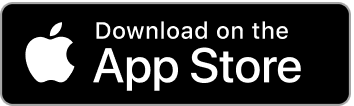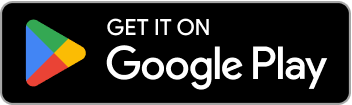Garmin Strength Training App: Two Ways to Track Workouts with LiftTrack
Discover two workflows for tracking strength workouts on Garmin watches using LiftTrack—either through the native Strength app or via the LiftTrack mobile app with a Connect IQ companion.
Garmin Strength Training App: Two Ways to Track Workouts with LiftTrack
Introduction
Many Garmin watch owners use their devices for running, cycling and endurance sports, but strength training often feels like an afterthought. Garmin’s native strength app provides a basic experience, and syncing custom workouts can be clunky. That’s where LiftTrack comes in. This dedicated Garmin strength training app bridges the gap between weight‑lifting and the Garmin ecosystem, letting you design custom workouts, track reps and weights, and analyse your progress.
In this article you’ll learn about the two different ways to track workouts with LiftTrack: tracking entirely on your watch using the built‑in Garmin Strength app, and tracking on your phone using LiftTrack’s mobile app with a lightweight Garmin Connect IQ companion. Understanding both methods will help you choose the workflow that matches your training style and get the most out of your Garmin watch.
Why Track Your Strength Workouts with Garmin?
Strength training is more than just moving weight from point A to point B. Progress comes from consistently challenging your muscles, recording what you did, and using that data to inform your next session. Garmin wearables already collect heart‑rate and calorie data during a strength session, but without detailed rep and weight tracking it’s difficult to see how your workouts evolve over time. LiftTrack fills this gap by pairing Garmin’s sensors with a strength‑focused interface and custom workout builder. It syncs with Garmin Connect—the official channel for scheduling custom workouts on your watch—and provides the tracking tools lifters need.
Method 1: Tracking Workouts Using Garmin’s Strength App
How it Works
-
Create a workout in LiftTrack. Build your custom routine with exercises, sets, reps and target weights.
-
Sync the workout to Garmin Connect. LiftTrack sends your workout to Garmin Connect; you must be logged in for this to work.
-
Schedule or send the workout to your watch. Scheduling your workout in LiftTrack gives Garmin time to sync and ensures it appears under Scheduled Workouts on your watch.
-
Open the native Strength app on your watch. Start the scheduled workout or select it from My Workouts. Follow the prompts to perform each set.
-
Log reps and weights on your watch. At the end of each set, the watch displays your rep count and lets you edit the number of reps and add the weight used.
-
Sync after your workout. Save and send the activity to Garmin Connect and LiftTrack. Both platforms will contain your sets, reps and weight data.
Advantages of Watch‑Based Tracking
All data in one place. Because rep and weight data are recorded on the watch, the full workout—including reps and weights—is stored in both Garmin Connect and LiftTrack.
Hands‑free tracking. You never need to reach for your phone during a workout; the watch guides you through each set.
Automatic rep counting. Garmin watches count reps by default and let you edit them if the count is off.
Progression support. LiftTrack’s progression tools, such as SetSync, automatically update your workouts based on the reps and weights you actually performed. These features work seamlessly with watch‑tracked workouts—no phone required.
Considerations
Small screen for data entry. Editing reps and entering weights on a watch can be slower than using a phone.
Dependent on Garmin Connect. If Garmin Connect experiences delays or syncing issues, your scheduled workouts may not appear immediately.
Method 2: Tracking Workouts with the LiftTrack App & Connect IQ Companion
How it Works
-
Open a workout in LiftTrack. Choose any workout in the mobile app and tap “Track Workout.”
-
Launch the LiftTrack IQ app on your watch. When prompted, open the companion app on your Garmin watch. The watch displays only the elapsed time while a strength activity records in the background.
-
Log reps and weights on your phone. During your workout, enter the weight and reps for each set in LiftTrack on your phone.
-
Finish the workout and sync. The watch uploads a strength activity to Garmin Connect (with heart‑rate and calorie data), and LiftTrack stores all your set data internally.
Advantages of Phone‑Based Tracking
Larger interface for data entry. Typing reps and weights on a phone is faster and more accurate than using a watch.
Minimal watch distraction. The LiftTrack IQ app is intentionally lightweight—your watch only shows the elapsed time, leaving you free to focus on lifting.
Full credit in Garmin. You still record a strength activity in Garmin Connect with heart‑rate and calorie metrics.
Considerations
Set data lives only in LiftTrack. When tracking via the phone, reps and weight data are not stored in Garmin Connect; they remain within LiftTrack.
Requires your phone nearby. You need to handle your phone during the workout to log sets.
Limited watch features. The companion watch app doesn’t offer rep counting or weight entry; it serves solely as an activity timer and sync trigger.
Comparing Watch‑Based vs Phone‑Based Tracking
| Workflow | Where rep/weight data is stored | Key points |
|---|---|---|
| Watch‑Only (Garmin Strength app) | Garmin Connect & LiftTrack | Logs reps & weights directly on the watch; data appears in both Garmin Connect and LiftTrack; supports progression tools like SetSync. |
| Phone + LiftTrack (Connect IQ) | LiftTrack only | Watch records elapsed time and sensor data, while all rep/weight details live in LiftTrack; easier data entry on the phone. |
Choosing the Best Workflow for You
Both methods have merit. If you value a hands‑free experience and like seeing your entire workout—including reps and weights—inside Garmin Connect, the watch‑only approach is hard to beat. You’ll still benefit from LiftTrack’s progression tools, custom exercise library and AI‑powered workout builder on the back end.
Alternatively, if typing on a small screen slows you down or you want the comfort of a larger interface, the phone‑based method offers flexibility. It still records a strength activity on your watch and uploads heart‑rate and calorie metrics to Garmin Connect. Rep and weight data remain in LiftTrack, where you can analyse trends, adjust progressions and plan your next session.
Consider trying both workflows to see which fits your training style. Many users switch between them depending on the workout—using the watch for quick, familiar routines and the phone when experimenting with new exercises or heavier weights.
Getting Started with LiftTrack
-
Install LiftTrack on your phone. Download it from the App Store or Google Play.
-
Connect your Garmin account. In LiftTrack’s settings, link your Garmin Connect account so workouts can sync.
-
Create your first workout. Use LiftTrack’s intuitive builder to add exercises, sets and weights.
-
Choose your workflow. Decide whether you’ll track on your watch or on your phone. For watch‑tracking, schedule the workout and open the Garmin Strength app. For phone‑tracking, tap “Track Workout” in LiftTrack and follow the prompts.
-
Review and adapt. After each session, examine your performance in LiftTrack, enable progressions like SetSync to automatically update your plans, and sync future workouts accordingly.
Conclusion
LiftTrack transforms your Garmin watch into a true Garmin strength training app by giving you two flexible ways to track your workouts. Whether you prefer to keep everything on your wrist or enjoy the convenience of logging sets on your phone, LiftTrack ensures that every rep and weight counts. By pairing Garmin’s wearable sensors with LiftTrack’s strength‑focused features, you’ll gain the data and insights needed to build muscle, avoid plateaus and stay motivated. Try both workflows and discover which approach helps you lift smarter, recover better and reach your strength goals.