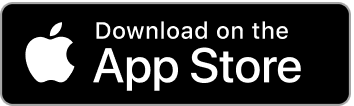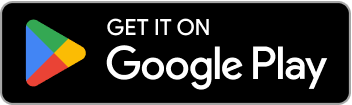Progressions in Strength Training
What are progressions, and how do you use them to systematically improve your strength training
Progressive overload is the foundation of strength training. To get stronger, you need to gradually challenge your body. In running, that means increasing your pace, mileage, or distance. In lifting, that means increasing your training load — by adding weight, reps, or sets.
But doing this consistently and safely is tricky. Progress too slowly and you’ll stall. Push too fast and you risk injury. That’s where Progressions come in — a simple, systematic way to keep your workouts moving forward.
What Are Progressions?
Progressions are automated rules that systematically increase the difficulty of your workouts over time. Instead of manually deciding when and how to add weight or reps, progressions handle this automatically based on your performance.
Think of progressions as your personal strength training coach that monitors your workout performance, automatically adjusts weights and reps when you’re ready, keeps you progressing at the right pace, and eliminates guesswork about when to increase difficulty.
Why Progressions Matter
To improve, you need to keep increasing training stimulus. Following a structured plan reduces guesswork and lowers the risk of injury. Progressions ensure your workouts automatically adapt based on your performance.
How Progressions Work
Progressions are defined at the exercise level. That means you can customize how each lift evolves over time.
Add a progression: When editing a workout, click Add Progression on an exercise. Choose the progression type, then adjust settings. The defaults are a great starting point.
Automatic updates: Once you complete the workout on your watch, the progression engine processes your results and adjusts the workout.
Stay informed: Check the Progression Updates tab to see exactly what changed. No surprises.
Error correction: If you made mistakes when tracking, edit your latest workout. The progression engine will rerun. Only the latest workout triggers updates — so fix errors quickly before your next session.
Managing Progressions
Adding Multiple Progressions at Once
Want the same progression for all exercises in a workout? Clear existing progressions, add the first progression, and LiftTrack will prompt you to apply it across all exercises.
Linking Progressions
If LiftTrack detects the same exercise in another workout with an existing progression, you’ll be prompted to link it. Completing any linked workout can trigger updates.
This is ideal if you use SetSync to ensure all workouts stay up to date with your latest weight for an exercise, or want to progress key lifts (like squats) across multiple workouts so you’re always pushing forward.
Examples: You run a 5x5 program with squats in both Workout A and Workout B. Whenever you hit your rep/weight target in either workout, your squat target updates for both. You have pull-ups spread across multiple workouts. Linking them with SetSync ensures your rep target always reflects the last time you performed pull-ups.
Deleting Progressions
Removing a progression stops future updates for that exercise.
Viewing & Editing
You can view progressions anytime in the workout builder. Editing isn’t supported—if you want to change settings, remove the progression and re-add it.
Progression Types
Linear Progression gradually adds weight each session if you completed the targeted weight and reps for all working sets. Optionally increase the weight of the warm-up sets. Great for beginners and foundational lifts.
Double Progression first increases reps until you reach a target rep range, then increases the weight and resets reps. This creates a structured progression that works well for intermediate lifters.
SetSync is not a progression, just a way to automatically update the target reps and weights for a given exercise based on what you log on your watch. Learn more about SetSync here.
NOTE: We’re always working on new progression strategies. The progression engine was built in a way that makes it easy to extend to different strategies. We prioritize the progressions most people are requesting.
Pro Tip: Pair Progressions with Scheduling
When combined with LiftTrack’s scheduling features, you’ll always have an up-to-date workout waiting on your wrist — no manual edits or syncing needed.
Understanding Progressive Overload
Progressive overload is the cornerstone of strength training. Without it, your body has no reason to adapt and get stronger. Here’s how to implement it effectively:
Weight Progression
The most common form of progression involves gradually increasing the weight you lift. This can be done weekly by adding 2.5-5 lbs to your lifts each week, when you hit rep targets by increasing weight once you can complete all sets with perfect form, or based on RPE by increasing weight when the current load feels too easy.
Volume Progression
Increasing the total work you do can also drive progress by adding sets to your exercises, increasing reps per set, or adding additional exercises for the same muscle group.
Frequency Progression
Training a muscle group more often can accelerate progress by starting with 2x per week per muscle group, progressing to 3x per week for advanced lifters, and using different rep ranges on different days.
Common Progression Mistakes
1. Progressing Too Quickly
Jumping up in weight too fast can lead to poor form and increased injury risk, plateaus when the progression becomes unsustainable, and overtraining and burnout.
2. Not Progressing at All
Many people get stuck at the same weights because they don’t track their workouts consistently, don’t push themselves when they’re capable of more, or fear failure or injury.
3. Inconsistent Progression
Random progression without a plan leads to unpredictable results, difficulty tracking what works, and frustration when progress stalls.
Tracking Your Progress
Use LiftTrack to log every workout with sets, reps, and weights, track progression trends over time, set reminders for when to increase weight, and sync with your Garmin watch for seamless tracking.
Conclusion
Progressions are essential for continuous improvement in strength training. By implementing a systematic approach to progressive overload, you can ensure consistent gains while minimizing the risk of injury. Start with simple linear progression and gradually incorporate more sophisticated methods as you advance.
Remember: the best progression system is the one you’ll stick with consistently. Choose a method that fits your schedule, goals, and experience level, then track your progress diligently.