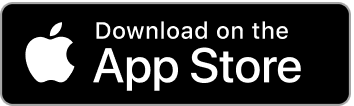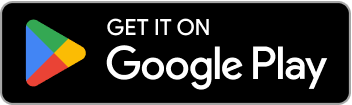How to Skip Exercises on Garmin When Equipment Is Taken
Learn how to use Garmin's Skip Group feature to efficiently skip exercises when equipment is occupied, and how to structure your LiftTrack workouts for maximum flexibility
You’ve planned your workout, loaded it onto your Garmin Strength Training App, and rolled up to a crowded gym. Everything is going according to plan until someone beats you to the barbell or machine you need. Do you abandon your workout, skip the exercise entirely, or just stand there waiting? Thankfully, Garmin provides a way to skip a set or even an entire exercise group, and LiftTrack makes it even smoother if you structure your workouts correctly. In this guide you’ll learn how to set up your workouts so you can skip exercises efficiently, use the Skip Group feature on your Garmin watch, and keep your progressive overload intact without derailing the session.
Why Skipping Matters
Progressive overload works best when exercises are performed in a consistent order and with the same rest periods. For example, if you always squat before deadlifts, you can compare performance week‑to‑week under similar fatigue. When a piece of equipment is taken, sticking to your order becomes challenging. Without a plan, you may end up skipping sets or randomly reordering exercises, which makes it hard to track progress. Knowing how to skip an exercise and return to it later allows you to maintain the structure of your workout and keeps your data clean.
Understanding Garmin and LiftTrack Terminology
Before diving into the skipping feature, it helps to understand how Garmin structures a strength workout compared to LiftTrack:
LiftTrack set: In LiftTrack you define each exercise and then add the sets you want to complete, specifying reps, weight, and rest time. If you have three identical sets of 10 reps at 100 lb, you’ll create three sets.
Garmin step: When LiftTrack syncs your workout to Garmin Connect, each set becomes an individual step on the watch. A single exercise with three sets becomes three separate steps.
Repeat step/group: Garmin lets you group identical steps into a repeat step, which is called a group on the watch. Instead of listing three identical sets separately, Garmin will display one step wrapped in a repeat instruction like “Repeat 3 times.” This grouping is crucial because Garmin’s Skip Group feature allows you to skip all sets of an exercise at once.
If your sets have different weights or reps (for example a pyramid of 10 × 100 lb, 8 × 110 lb, 6 × 120 lb), Garmin cannot group them; each set will be an individual step. That means you would need to skip each step separately, which is tedious. To take advantage of Skip Group, define identical sets when you expect you might need to skip the exercise.
Preparing Your Workout in LiftTrack
To make skipping easier:
Group identical sets – When possible, program the same weight and rep scheme for all sets of an exercise. This allows LiftTrack to wrap them into a Garmin repeat step.
Avoid unusual progressions in a crowded gym – Exercises where you gradually increase weight across sets can still be done, but realise you’ll need to skip each set individually if you can’t group them.
Test your workout before the gym – Sync the workout to your watch and preview it. Garmin displays how many groups you have. If you see multiple steps instead of a single repeat step, adjust your sets in LiftTrack.
With your workout structured properly, you can skip the whole exercise with just a few taps when necessary.
How to Skip an Exercise Group on Your Garmin Watch
Garmin’s Skip Group feature is built into the native strength activity on watches like the Venu 3, Forerunner 965 and Fenix series. The procedure varies slightly depending on whether your watch uses buttons or a touchscreen, but the general steps are the same.
Start your strength workout – Open the Strength activity on your Garmin watch and start the timer. Navigate through the workout until you are on the exercise you want to skip.
Swipe or press to the last data screen – During a set or rest timer, scroll through the screens until you reach the last one. Garmin forum moderator Garmin‑Sara notes that you must “swipe through to the last data screen and at the bottom of that page … you will see 3 dots”. On button‑only models, use the DOWN button to cycle through the screens.
Tap the three dots – At the bottom of the last screen you’ll see an icon of three vertical dots (sometimes labelled Menu). Tap this icon or press and hold the corresponding button.
Select Skip Group – A menu appears with options like Stop, Skip Group, Settings or View Details. Choose Skip Group. Your watch will immediately move to the next exercise group. This skips all sets of the current exercise at once.
Continue your workout – Carry on with the rest of your plan. If the equipment becomes available later, you can add the skipped exercise back in (see below).
Touchscreen‑only devices (like the Venu 3) follow the same process: swipe through to the last screen, tap the three dots and select Skip Group.
Adding a Skipped Exercise Back Later
The Skip Group feature doesn’t permanently delete the exercise. You can add the skipped exercise back into the current workout when the equipment is free:
Navigate to the end of the current exercise – Finish your current exercise or rest period and go to the same menu (three dots).
Select View Skipped – Garmin’s menu includes an option called View Skipped. Selecting this shows a list of exercises you’ve skipped.
Choose the exercise – Tap the exercise you want to reinsert. The watch moves you back to that exercise group so you can complete the sets. This process is confirmed by Garmin users who found that after skipping you can “tap view skipped to see the skipped exercises and select one to add it back into your workout plan”.
If you accidentally skip an exercise or skip the wrong one, there isn’t an undo button; you must re‑add it manually. Practise the workflow at home so you’re comfortable using it mid‑session.
Tips and Best Practices
Stay consistent when possible – For progressive overload, aim to complete exercises in the same order each week. But when equipment is occupied, use Skip Group rather than doing random exercises; this keeps your data cleaner.
Use identical sets for common equipment bottlenecks – For exercises that are often taken (like bench press or squat rack), program identical sets so you can take advantage of grouping and skip them efficiently.
Mind your rest timers – Garmin automatically starts a rest timer after each set. If you skip a group during a rest period, the watch will advance to the next exercise and may start a new timer. Be ready to adjust your rest as needed.
Correct mistakes in LiftTrack – If you accidentally skip the wrong group or forget to re‑add a skipped exercise, don’t panic. You can edit the completed workout in LiftTrack’s History screen by selecting Edit and adjusting sets, reps and order after the fact.
Practise before your gym visit – There’s a slight learning curve to the Skip Group feature, and Garmin’s interface can differ between models. Practise on a rest day or with an unloaded workout to ensure you know where the menu lives on your watch.
Troubleshooting and Common Questions
What if my watch doesn’t show Skip Group? Ensure that you are on a strength workout and have grouped your sets into repeat steps in Garmin Connect. The option may not appear until the timer is running. According to a Garmin moderator, you need to “swipe through to the last data screen” during the activity; the menu isn’t available before you start. If it’s still missing, update your watch firmware and check whether your model supports the feature.
Can I skip individual sets instead of the whole exercise? Yes. When your sets aren’t grouped into a repeat step, each set appears as its own step. Use the same three‑dot menu and select Skip Step (the wording may vary by model). You’ll need to repeat this for each set, which is why grouping identical sets is more efficient.
Does skipping change my metrics? Garmin will calculate training time and calories based only on completed steps. Since you’re essentially pausing one exercise and coming back later, metrics like volume and rep count may be slightly off. Edit the session in LiftTrack afterwards to ensure your history reflects what you actually did.
Conclusion
Being able to skip exercises on your Garmin Strength Training App can save a workout when the gym is busy. The key is to design your workouts in LiftTrack with repeat steps whenever possible, so Garmin’s Skip Group feature can skip the entire exercise at once. During the workout, swipe to the last data screen, tap the three dots, and select Skip Group. Later, use View Skipped to return to the exercise when equipment opens up. With a little practice, this workflow keeps your workouts flexible without sacrificing the consistency you need for progressive overload. Happy lifting!