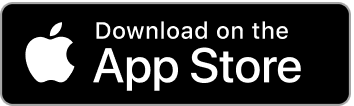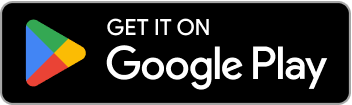How to Add Custom Exercises to Garmin Connect
Learn how to add custom exercises to Garmin Connect with LiftTrack. Create unlimited custom exercises that sync seamlessly to your Garmin watch and appear in Garmin Connect.
How to Add Custom Exercises to Garmin Connect
While Garmin Connect offers 1500+ built-in exercises, many users still need to add custom exercises to Garmin Connect for specialized movements, unique equipment, or specific training variations. Unfortunately, Garmin doesn’t provide this functionality directly. LiftTrack solves this problem by allowing you to create unlimited custom exercises that sync seamlessly to your Garmin Connect account and appear on your watch.
Why You Need to Add Custom Exercises to Garmin Connect
Even though Garmin Connect offers 1500+ exercises, many strength training programs require specialized movements, unique equipment variations, or specific exercise modifications that aren’t in their database. Whether you’re doing specialized movements, using unique equipment, or following a specific training methodology, you need the ability to add custom exercises to Garmin Connect to track exactly what you’re doing.
The Problem: No Way to Add Custom Exercises in Garmin Connect
While Garmin Connect has an extensive exercise library, you can’t add custom exercises directly in Garmin Connect. This means if you need a specific exercise variation, a unique machine at your gym, or a specialized movement not in their 1500+ exercises, you’re forced to use generic exercise names that don’t accurately represent what you’re doing.
The Solution: Add Custom Exercises Through LiftTrack
LiftTrack allows you to add custom exercises to Garmin Connect through seamless integration. While Garmin Connect has 1500+ exercises, LiftTrack lets you extend beyond that with:
- Add any exercise you can think of
- Categorize exercises by muscle group, equipment, or movement pattern
- Include exercise descriptions and notes for reference
- Sync custom exercises to Garmin Connect automatically
Perfect Garmin Connect Integration
Every custom exercise you create in LiftTrack automatically syncs to your Garmin Connect account and appears on your watch just like built-in exercises. When you add custom exercises to Garmin Connect through LiftTrack, you can:
- View exercise names on your watch during workouts
- Track sets, reps, and weights for custom exercises
- See your custom exercises in Garmin Connect activity history
- Build complete workouts using only custom exercises if desired
How to Add Custom Exercises to Garmin Connect
The process to add custom exercises to Garmin Connect is simple with LiftTrack:
- Create Your Exercise: Open LiftTrack and navigate to the exercise library
- Add Details: Name your exercise, select muscle groups, and add any notes
- Automatic Sync to Garmin Connect: The exercise automatically syncs to your Garmin Connect account - no manual steps required
- Use in Workouts: Add your custom exercise to any workout, and it will appear in Garmin Connect just like built-in exercises
Step-by-Step Guide
Step 1: Open LiftTrack Exercise Library Navigate to the exercises section in LiftTrack to begin adding custom exercises.
Step 2: Create New Custom Exercise Tap the “Add Exercise” button and enter your exercise details including name, muscle groups, and any notes.
Step 3: Automatic Garmin Connect Sync Once you save the exercise, LiftTrack automatically syncs it to your Garmin Connect account. You don’t need to do anything manually in Garmin Connect.
Step 4: Verify in Garmin Connect Check your Garmin Connect account to see your custom exercise has been added. It will appear in your exercise list and can be used in workouts.
Step 5: Use on Your Garmin Watch The next time you sync your watch, your custom exercise will be available for use in strength training activities.
Benefits of Adding Custom Exercises to Garmin Connect
When you add custom exercises to Garmin Connect through LiftTrack, you unlock several powerful benefits:
Track Specialized Movements
Add custom exercises to Garmin Connect for movements not in Garmin’s database:
- Bulgarian split squats
- Landmine presses
- Cable flyes
- Any specialized exercise your program requires
Add Equipment-Specific Exercises
Add custom exercises to Garmin Connect for equipment not covered by Garmin:
- Specific machines at your gym
- Unique training tools
- Home gym equipment variations
- Any equipment-specific movements
Create Exercise Variations
Add custom exercises to Garmin Connect to track different variations:
- Different grips (wide, narrow, neutral)
- Different stances (wide, narrow, sumo)
- Different angles (incline, decline, flat)
- Any variation that matters for your training
Build Complete Programs
Add custom exercises to Garmin Connect to build complete training programs with exercises that match your exact needs. Even with 1500+ exercises available, you can create unlimited additional custom exercises and use them in any workout.
Common Questions About Adding Custom Exercises to Garmin Connect
Can I Add Custom Exercises Directly in Garmin Connect?
No, Garmin Connect doesn’t allow you to add custom exercises directly. You need to use a third-party app like LiftTrack to add custom exercises to Garmin Connect.
Will My Custom Exercises Appear on My Garmin Watch?
Yes! When you add custom exercises to Garmin Connect through LiftTrack, they automatically appear on your Garmin watch and can be used in strength training activities.
How Many Custom Exercises Can I Add?
LiftTrack allows you to add unlimited custom exercises. There’s no limit to how many custom exercises you can add to Garmin Connect through LiftTrack.
Do Custom Exercises Sync Automatically?
Yes! Once you create a custom exercise in LiftTrack, it automatically syncs to your Garmin Connect account. You don’t need to manually add it in Garmin Connect.
Get Started: Add Custom Exercises to Garmin Connect Today
Ready to add custom exercises to Garmin Connect and extend your training beyond Garmin’s 1500+ exercise library? Download LiftTrack and start creating unlimited custom exercises that sync seamlessly to your Garmin Connect account and appear on your watch.